How to Group Tabs in Google Chrome
We easily get distracted by information vying for our attention on a daily basis. As a result, people tend to open a lot of tabs on their personal computers and hardly return to them once their attention is diverted to something else. This results in tab clutter evident among professionals.
The Google Chrome team analyzed this situation and released the tab group feature in the Google Chrome browser. For people with a lot of tabs opened and sometimes finding it difficult to navigate to the right tab, this is a useful feature. It makes it easy for users to organize tabs into different categories.
Steps Involved
- Right-click on a tab and select Add tab to new group to create a tab group for the first time.
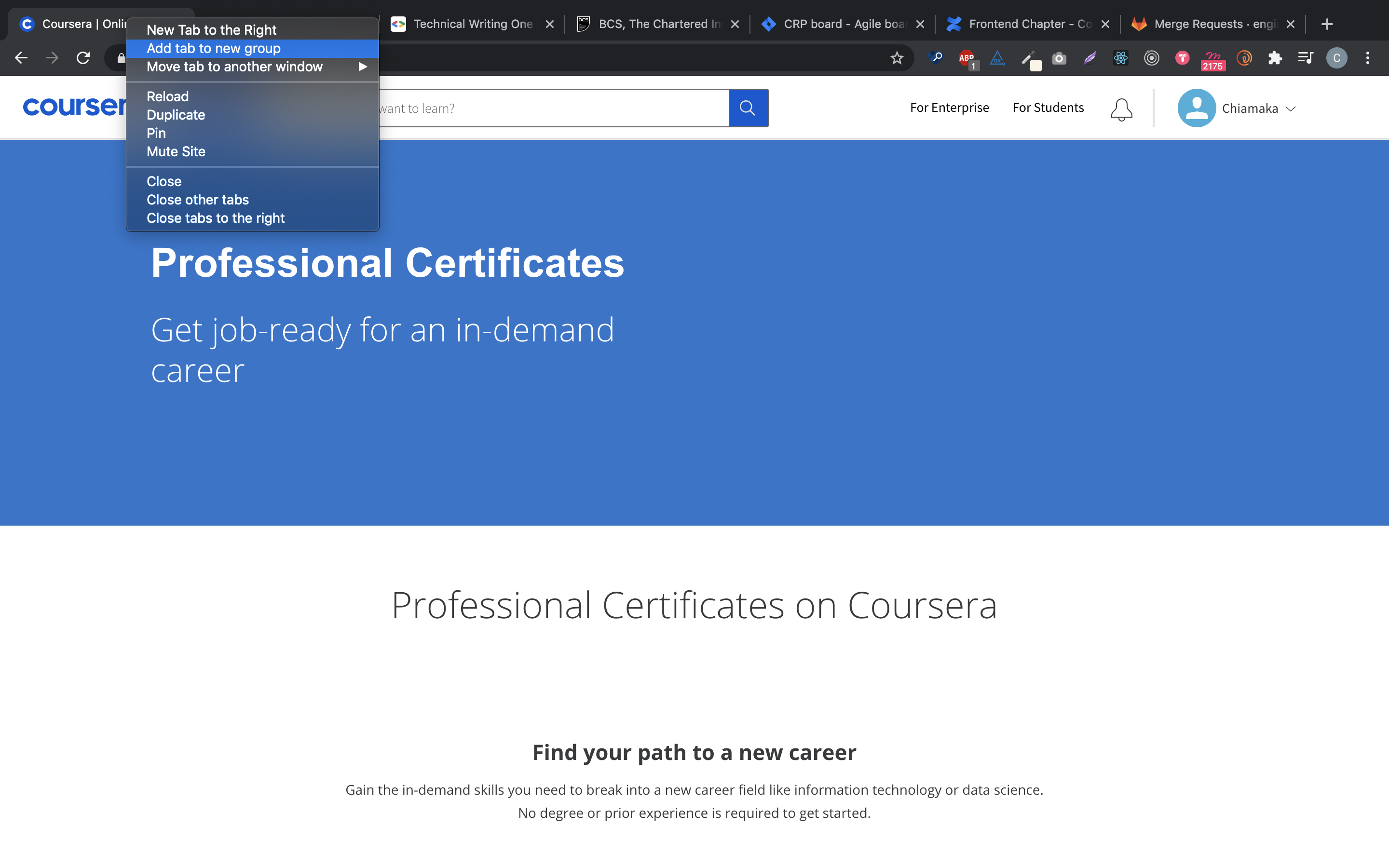
- A pop-up displays, assign a name to the group and choose a suitable color to distinguish the group.
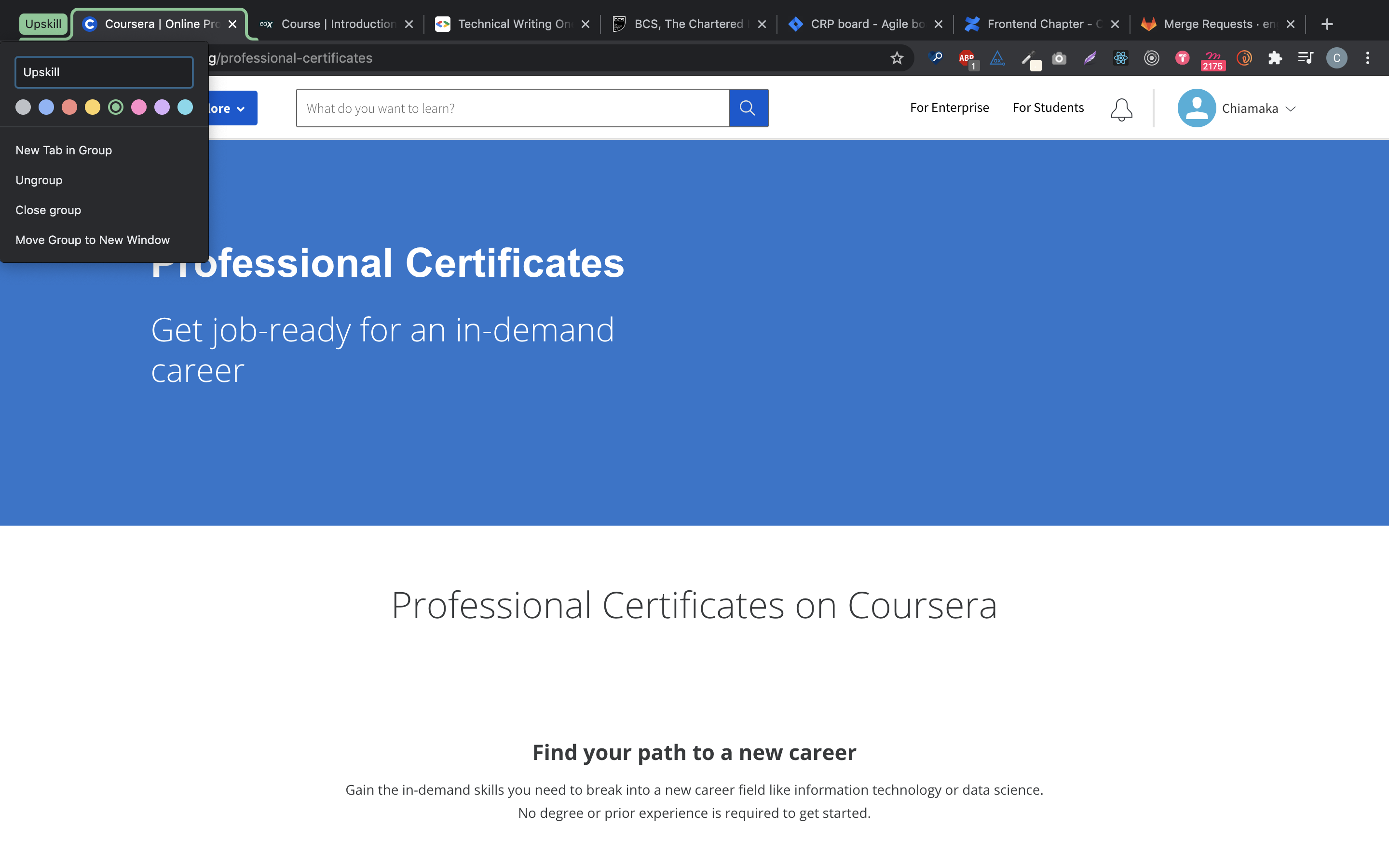
- You can add tabs to an existing group or create a new group for it. Right-click on another tab and click Add tab to group, then, select an existing group you want to add it or select New group to create a new group. Alternatively, you can drag a tab into an existing tab group and release your mouse once the tab has an outline of the desired tab group color.
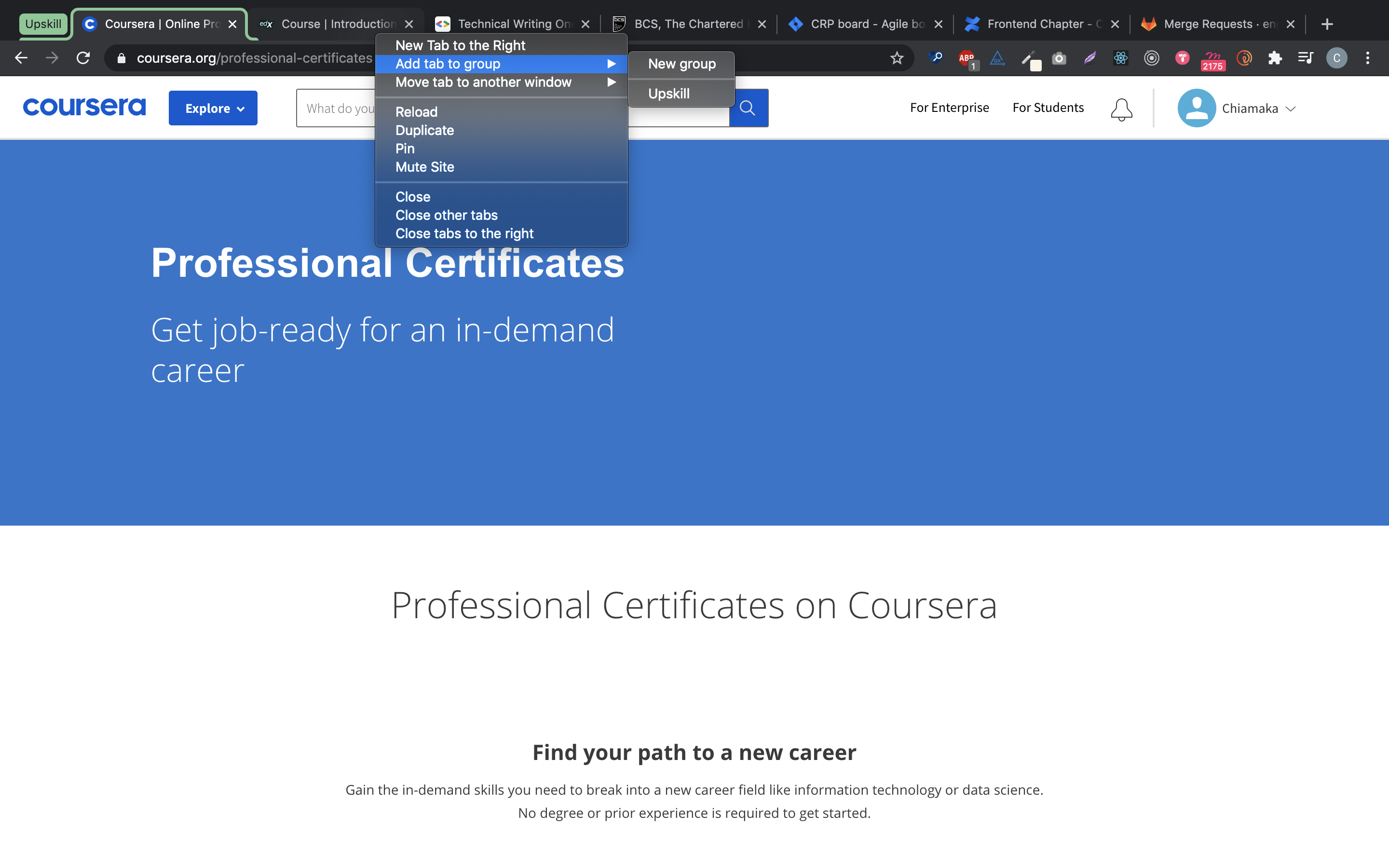
Collapse the tabs to help you stay organized. Note that you can drag a tab group to any position to reorder it.
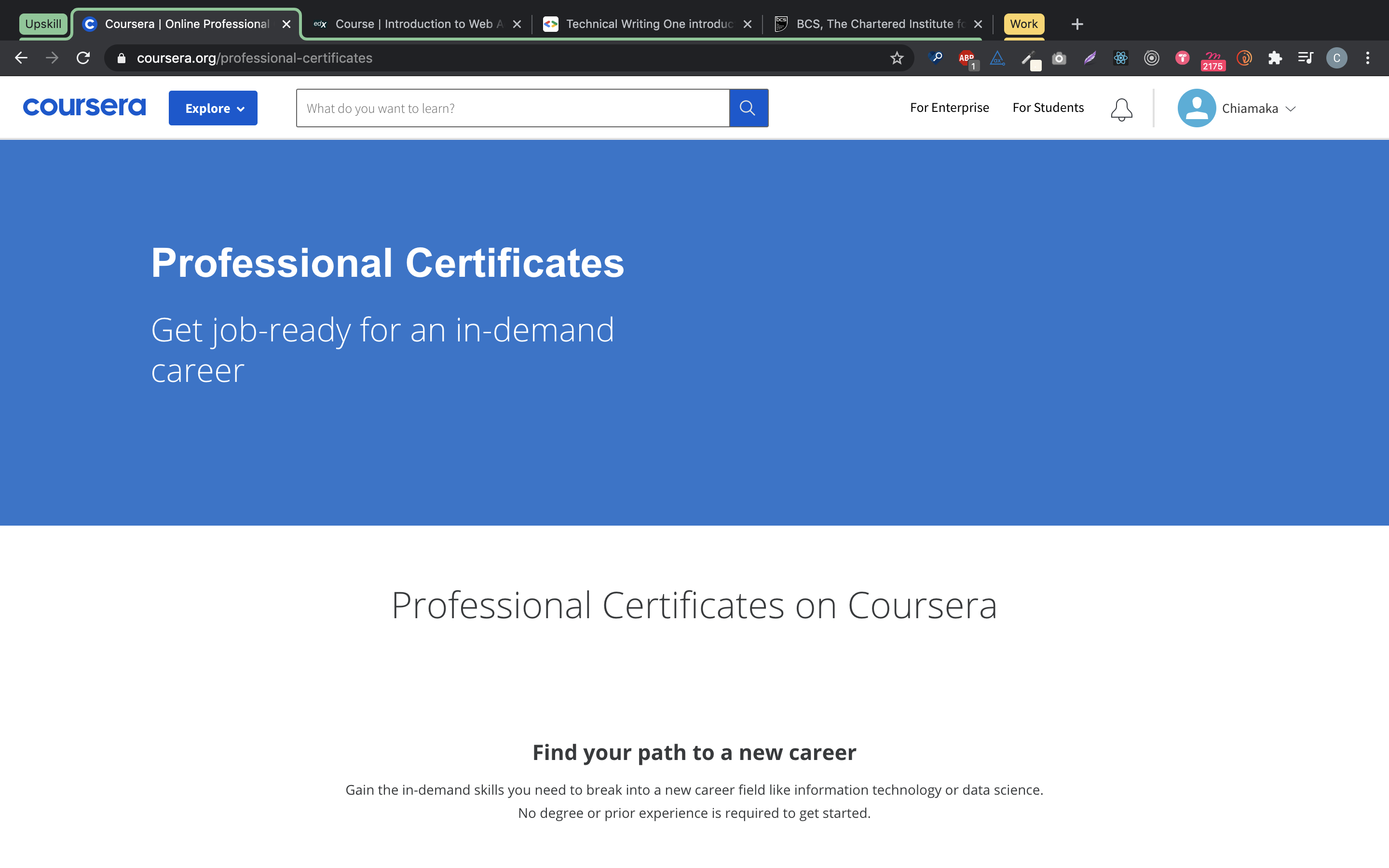
Conclusion
Tab group is useful when you're working on different things at once and need to easily keep track of them. I hope this comes in handy and you share this article with your friends to help them stay organized and get rid of tab clutter.
